Navigating your Ruzuku course
Your course instructor (Guide) will usually provide you with specific information about using Ruzuku as part of your course orientation.
Here are the basics for getting around inside Ruzuku.
- At the top of your account page, you'll see the name you've chosen to use with your account, and the My Courses link.
- Clicking on your name takes you to options for your Ruzuku account (your profile, photo, and password).
- Clicking on My Courses takes you to your home page, with the listing of all courses you've signed up for. Click on the course title to enter the course.

- Click the Lessons menu link at the top of the course to see the list of lessons. Only 7 lessons will appear on the primary page; to view all lessons, click on the All Lessons » link.

- You can review and change the email notifications you receive for your courses by clicking the small "cog" icon at the top right side of the course home page.
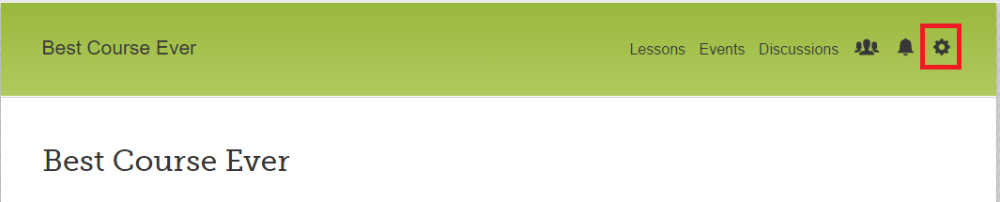
- Each lesson is named in the course status bar near the top of the page. On the left is the name of the Lesson you're participating in. Each small round button underneath the Lesson name represents an activity in the lesson, and a green button indicates the activity you're participating in. As you complete each activity, click the green Mark As Complete button on the right side of the course status bar. This will help your course Guide monitor your progress in the course.

- Need to contact your course Guide? Click on the name of the course to be brought to the course home page. Your course Guide's email address is located there.

- Need help navigating Ruzuku or using its features? Just click Support link at the top right-hand corner of the page to be directed to the Ruzuku resource center. You can browse through the Student Resource Center section for help, or type in a search word into the Search field. If all else fails, just email us at [email protected]. We're happy to help you!
Still need help? Contact Us
